はじめに
蛍光画像などでは8bitグレースケールを扱うことがあります。
Image-Jなど画像処理ソフトウェアを使っても良いですが、仕組みを知っていると効率も上がるので学習してみました。
そのひとつとしてC#とLibTiff.Netを使って8bitグレースケールsingle TIFFを作成する方法を紹介します。
WindowsのVisual C#でコンパイルして動かしました。
実行ファイルはLinuxでも動作します。
環境
WindowsではMicrosoftからVisual C#をダウンロード、プロジェクトを作成して実行ファイルを作成します。

Windows、Mac、Linux 用の Visual Studio と VS Code のダウンロード
Visual Studio IDE または VS Code を無料でダウンロードします。 Windows、Mac で Visual Studio Professional または Enterprise...
LibTiff.Net
libtiffのC#版でWindowsとLinuxで使います。
Read and write TIFF images in C# and VB.NET | LibTiff.Net
LibTiff.Net is a .NET version of libtiff library for reading and writing TIFF images.
コンパイル(環境1)
「スタート」→「Microsoft Visual Studio 2019」→「Visual Studio コマンドプロンプト(2019)」を使います。
ソース名がhoge.cs、実行ファイル名をout.exeとするとき、以下のようにコンパイルします。
csc /lib:.\ /reference:BitMiracle.LibTiff.NET.dll /out:out.exe hoge.cs ファイルが複数ある場合 csc /lib:.\ /reference:BitMiracle.LibTiff.NET.dll /out:out.exe hoge1.cs hoge2.cs
コンパイル(環境2)
ソースの改行コードはLFにしてください。
mcs -r:./BitMiracle.LibTiff.NET.dll -out:out.exe hoge.cs 又は、 dmcs -r:./BitMiracle.LibTiff.NET.dll -out:out.exe hoge.cs ファイルが複数ある場合 mcs -r:./BitMiracle.LibTiff.NET.dll -out:out.exe hoge1.cs hoge2.cs 又は、 dmcs -r:./BitMiracle.LibTiff.NET.dll -out:out.exe hoge1.cs hoge2.cs 実行は以下。 chmod 755 ./out.exe ./out.exe
ソース
非圧縮のTIFF画像を生成します。
作成した画像は画像処理ソフトウェアか、この記事のプログラムで表示できます。
また、ソースにある「System.Diagnostics.Process.Start(fileName);」のコメントを外すと表示できます。
//#define TIFF_WRITE_ALL // データをまとめて書き込む
using System;
using System.Diagnostics;
using BitMiracle.LibTiff.Classic;
//namespace LibTiffSamples
//{
public static class Create8BitTiff
{
// main
static void Main(string[] args)
{
Console.WriteLine("Create 8bit Tiff file.");
createTiff();
}
// TIFF create
private static void createTiff()
{
int i, j, width, height;
ushort samplesperpixel, bitspersample;
double resolution;
string fileName = "8bit.tif";
width = 512;
height = 256;
resolution = 72.0;
bitspersample = 8;
samplesperpixel = 1;
using (Tiff output = Tiff.Open(fileName, "w"))
{
if (output == null)
{
Console.WriteLine("Can not create Tiff file.");
return;
}
// 画像データのメモリ確保
byte[] image = new byte[width * height];
// 画像データ作成
for( i = 0; i < height; i++ )
{
for( j = 0; j < width; j++ )
{
image[width * i + j] = ( byte )( (i * j) / byte.MaxValue );
}
}
output.SetField(TiffTag.IMAGEWIDTH, width);
output.SetField(TiffTag.IMAGELENGTH, height);
output.SetField(TiffTag.SAMPLESPERPIXEL, samplesperpixel);
output.SetField(TiffTag.BITSPERSAMPLE, bitspersample);
output.SetField(TiffTag.ORIENTATION, Orientation.TOPLEFT);
// output.SetField(TiffTag.ROWSPERSTRIP, height);
output.SetField(TiffTag.XRESOLUTION, resolution);
output.SetField(TiffTag.YRESOLUTION, resolution);
output.SetField(TiffTag.RESOLUTIONUNIT, ResUnit.INCH);
output.SetField(TiffTag.PLANARCONFIG, PlanarConfig.CONTIG);
output.SetField(TiffTag.PHOTOMETRIC, Photometric.MINISBLACK);
output.SetField(TiffTag.COMPRESSION, Compression.NONE);
output.SetField(TiffTag.FILLORDER, FillOrder.MSB2LSB);
#if TIFF_WRITE_ALL
// まとめて書き込み
byte[] buf = new byte[image.Length * sizeof(byte)];
Buffer.BlockCopy(image, 0, buf, 0, buf.Length);
output.WriteEncodedStrip(0, buf, buf.Length);
Console.WriteLine("batch output.");
#else
// 1行ずつ書き込む
for (i = 0; i < height; i++)
{
byte[] line = new byte[width];
for (j = 0; j < width; j++)
{
line[j] = image[width * i + j];
}
byte[] buf = new byte[line.Length * sizeof(byte)];
Buffer.BlockCopy(line, 0, buf, 0, buf.Length);
output.WriteScanline(buf, i);
}
Console.WriteLine("one line output.");
#endif
output.WriteDirectory();
}
// 画像表示
//System.Diagnostics.Process.Start(fileName);
}
} // end of Create8BitTiff class
//} // end of namespace
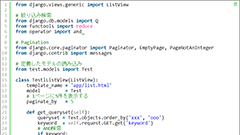
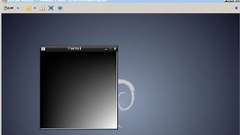

Comments